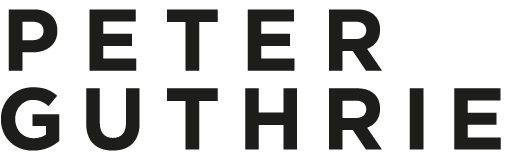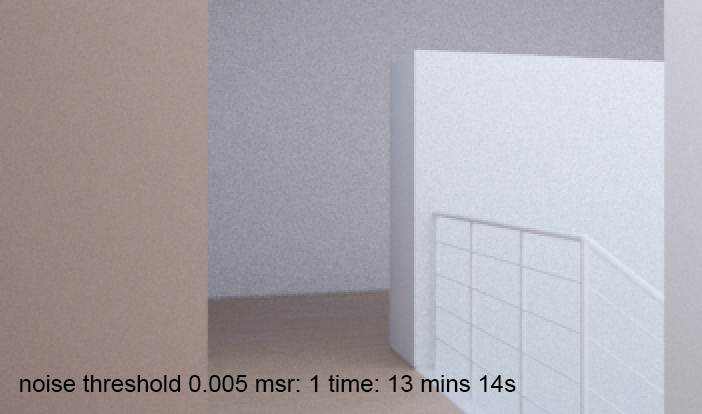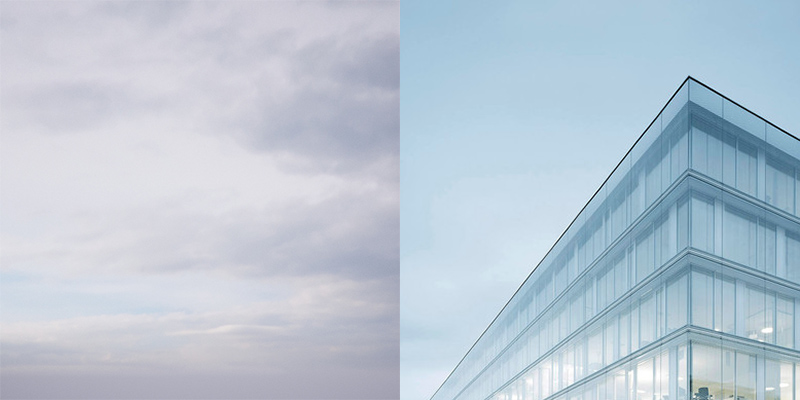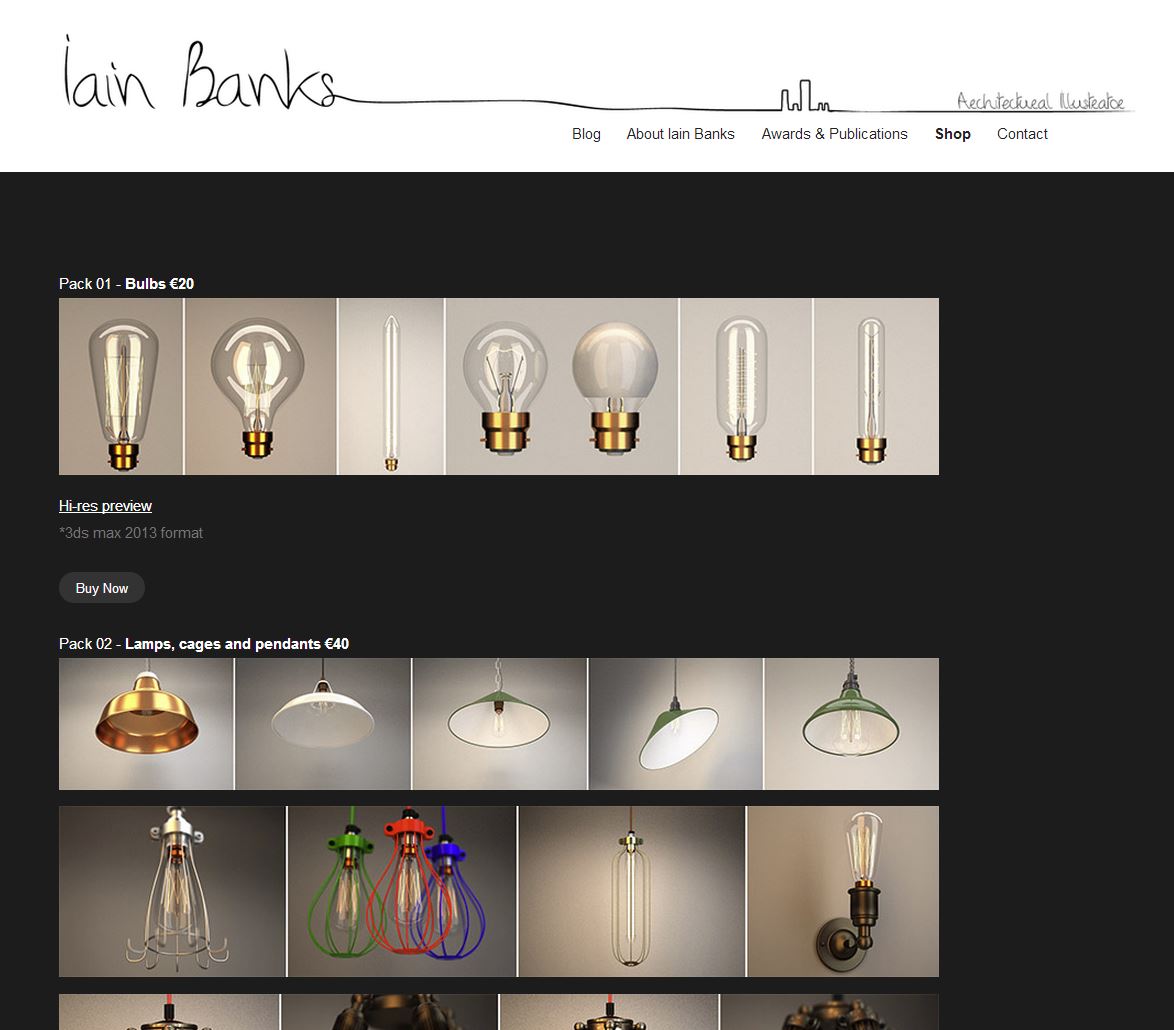A handy trick I use all the time to set your focus point in a more intuitive way. It is especially useful if, like me, you prefer working in one big viewport and don't want to switch to the top viewport in order to measure the distance to your object.
Steps:
1. In your vray or physical camera, activate clipping and then move either the near or far clipping plane to see the distance from the camera to where you want to set the focus point.
2. Note the distance.
3. Put that value into the override focus distance on your camera. Easy!